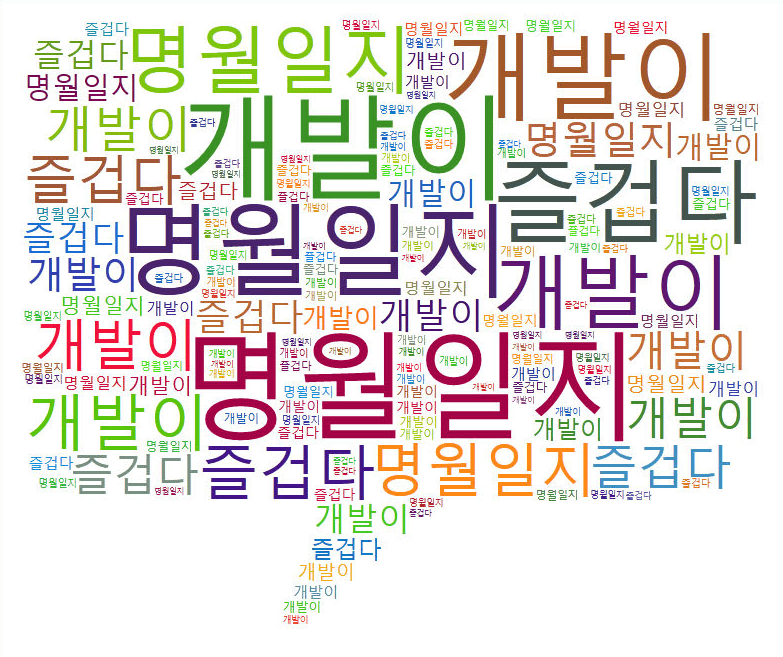안녕하세요. 명월입니다.
이 글은 Bootstrap에서 이미지 슬라이딩 컨트롤(carousel)에 대한 글입니다.
웹 사이트에서 이미지를 나열할 때가 있습니다. 그러나 위 아래로 브라우저의 스크롤을 이용해서 나열하거나 왼쪽 오른쪽의 스크롤을 이용해서 나열하게 되면 꽤 조작하기가 힘듭니다.
그래서 슬라이딩 형식으로 왼쪽에서 오른쪽으로 나열하는 컨트롤이 있는데 그것이 carousel, 이미지 슬라이딩 컨트롤입니다.
링크 - https://getbootstrap.com/docs/3.4/javascript/#carousel
<!DOCTYPE html>
<html>
<head>
<title>title</title>
<!-- Bootstrap cdn 설정 -->
<link rel="stylesheet" href="https://stackpath.bootstrapcdn.com/bootstrap/3.4.1/css/bootstrap.min.css">
<link rel="stylesheet" href="https://stackpath.bootstrapcdn.com/bootstrap/3.4.1/css/bootstrap-theme.min.css">
<link rel="stylesheet" href="https://stackpath.bootstrapcdn.com/font-awesome/4.7.0/css/font-awesome.min.css">
<script src="https://code.jquery.com/jquery-3.4.1.min.js"></script>
<script src="https://stackpath.bootstrapcdn.com/bootstrap/3.4.1/js/bootstrap.min.js"></script>
</head>
<body>
<!-- carousel를 구성할 영역 설정 -->
<div style="width: 300px;margin: 100px;">
<!-- carousel를 사용하기 위해서는 class에 carousel와 slide 설정한다. -->
<!-- carousel는 특이하게 id를 설정해야 한다.-->
<div id="carousel-example-generic" class="carousel slide" >
<!-- carousel의 지시자 -->
<!-- 지시자라고는 하는데 ol태그의 class에 carousel-indicators를 넣는다. -->
<ol class="carousel-indicators">
<!-- li는 이미지 개수만큼 추가하고 data-target은 carousel id를 가르킨다. -->
<!-- data-slide-to는 순서대로 0부터 올라가고 0은 active를 설정한다. -->
<!-- 딱히 이 부분은 옵션별로 설정하게 없다. -->
<li data-target="#carousel-example-generic" data-slide-to="0" class="active"></li>
<li data-target="#carousel-example-generic" data-slide-to="1"></li>
</ol>
<!-- 실제 이미지 아이템 -->
<!-- class는 carousel-inner로 설정하고 role은 listbox에서 설정한다. -->
<div class="carousel-inner" role="listbox">
<!-- 이미지의 개수만큼 item을 만든다. 중요한 포인트는 carousel-indicators의 li 태그 개수와 item의 개수는 일치해야 한다. -->
<div class="item active">
<!-- 아미지 설정- -->
<img src="https://tistory2.daumcdn.net/tistory/1041549/skin/images/nowonbuntistory.png" style="width:100%">
<!-- 캡션 설정 (생략 가능) -->
<!-- 글자 색은 검은색 -->
<div class="carousel-caption" style="color:black;">
명월 일지입니다.
</div>
</div>
<div class="item">
<img src="https://www.nowonbun.com/img/nowonbuntistory1.png" style="width:100%">
<div class="carousel-caption" style="color:black;">
明月開発ストーリ
</div>
</div>
</div>
<!-- 왼쪽 화살표 버튼 -->
<!-- href는 carousel의 id를 가르킨다. -->
<a class="left carousel-control" href="#carousel-example-generic" role="button" data-slide="prev">
<!-- 왼쪽 화살표 -->
<span class="glyphicon glyphicon-chevron-left" aria-hidden="true"></span>
</a>
<!-- 오른쪽 화살표 버튼 -->
<!-- href는 carousel의 id를 가르킨다. -->
<a class="right carousel-control" href="#carousel-example-generic" role="button" data-slide="next">
<!-- 오른쪽 화살표 -->
<span class="glyphicon glyphicon-chevron-right" aria-hidden="true"></span>
</a>
</div>
</div>
<script>
$(function(){
// 이미지 슬라이드 컨트롤를 사용하기 위해서는 carousel를 실행해야한다.
$('#carousel-example-generic').carousel({
// 슬리아딩 자동 순환 지연 시간
// false면 자동 순환하지 않는다.
interval: 1000,
// hover를 설정하면 마우스를 가져대면 자동 순환이 멈춘다.
pause: "hover",
// 순환 설정, true면 1 -> 2가면 다시 1로 돌아가서 반복
wrap: true,
// 키보드 이벤트 설정 여부(?)
keyboard : true
});
});
</script>
</body>
</html>
| 이름 | 유형 | 기본값 | 설명 |
|---|---|---|---|
| interval | number | 5000 | 항목 자동 순환 사이의 지연 시간입니다. false 인 경우 회전식 슬라이드 쇼가 자동으로 순환되지 않습니다. |
| pause | string | null | "hover" | hover로 설정하면 mouseenter에서 자동 순환이 일시 중지됩니다. null로 설정하면 자동 순환이 되지 않는다. |
| wrap | boolean | true | 순환 설정, true면 1 -> 2가면 다시 1로 돌아가서 반복, false면 반복하지 않는다. |
| keyboard | boolean | true | 키보드 이벤트 설정 여부(?) |
carousel도 메소드가 있고 이벤트가 있습니다.
<!DOCTYPE html>
<html>
<head>
<title>title</title>
<!-- Bootstrap cdn 설정 -->
<link rel="stylesheet" href="https://stackpath.bootstrapcdn.com/bootstrap/3.4.1/css/bootstrap.min.css">
<link rel="stylesheet" href="https://stackpath.bootstrapcdn.com/bootstrap/3.4.1/css/bootstrap-theme.min.css">
<link rel="stylesheet" href="https://stackpath.bootstrapcdn.com/font-awesome/4.7.0/css/font-awesome.min.css">
<script src="https://code.jquery.com/jquery-3.4.1.min.js"></script>
<script src="https://stackpath.bootstrapcdn.com/bootstrap/3.4.1/js/bootstrap.min.js"></script>
</head>
<body>
<!-- carousel를 구성할 영역 설절 -->
<div style="width: 300px;margin: 100px;">
<!-- carousel를 사용하기 위해서는 class에 carousel와 slide 설정한다. -->
<!-- carousel는 특이하게 id를 설정해야 한다.-->
<div id="carousel-example-generic" class="carousel slide" >
<!-- carousel의 지시자 -->
<!-- 지시자라고는 하는데 ol태그의 class에 carousel-indicators를 넣는다. -->
<ol class="carousel-indicators">
<!-- li는 이미지 개수만큼 추가하고 data-target은 carousel id를 가르킨다. -->
<!-- data-slide-to는 순서대로 0부터 올라가고 0은 active를 설정한다. -->
<!-- 딱히 이 부분은 옵션별로 설정하게 없다. -->
<li data-target="#carousel-example-generic" data-slide-to="0" class="active"></li>
<li data-target="#carousel-example-generic" data-slide-to="1"></li>
<li data-target="#carousel-example-generic" data-slide-to="2"></li>
<li data-target="#carousel-example-generic" data-slide-to="3"></li>
<li data-target="#carousel-example-generic" data-slide-to="4"></li>
</ol>
<!-- 실제 이미지 아이템 -->
<!-- class는 carousel-inner로 설정하고 role은 listbox에서 설정한다. -->
<div class="carousel-inner">
<!-- 이미지의 개수만큼 item을 만든다. 중요한 포인트는 carousel-indicators의 li 태그 개수와 item의 개수는 일치해야 한다. -->
<div class="item active">
<!-- 아미지 설정- -->
<img style="width:100%">
<!-- 캡션 설정 (생략 가능) -->
<!-- 글자 색은 검은색 -->
<div class="carousel-caption" style="color:black;">
1 페이지
</div>
</div>
<div class="item">
<img style="width:100%">
<div class="carousel-caption" style="color:black;">
2 페이지
</div>
</div>
<div class="item">
<img style="width:100%">
<div class="carousel-caption" style="color:black;">
3 페이지
</div>
</div>
<div class="item">
<img style="width:100%">
<div class="carousel-caption" style="color:black;">
4 페이지
</div>
</div>
<div class="item">
<img style="width:100%">
<div class="carousel-caption" style="color:black;">
5 페이지
</div>
</div>
</div>
<!-- 왼쪽 화살표 버튼 -->
<!-- href는 carousel의 id를 가르킨다. -->
<a class="left carousel-control" href="#carousel-example-generic" role="button" data-slide="prev">
<!-- 왼쪽 화살표 -->
<span class="glyphicon glyphicon-chevron-left" aria-hidden="true"></span>
</a>
<!-- 오른쪽 화살표 버튼 -->
<!-- href는 carousel의 id를 가르킨다. -->
<a class="right carousel-control" href="#carousel-example-generic" role="button" data-slide="next">
<!-- 오른쪽 화살표 -->
<span class="glyphicon glyphicon-chevron-right" aria-hidden="true"></span>
</a>
</div>
</div>
<!-- 이미지 슬라이드 순환을 개시 -->
<button id="carousel_cycle">순환</button><br />
<!-- 이미지 슬라이드 순환을 정지 -->
<button id="carousel_pause">정지</button><br />
<!-- 이미지 슬라이드를 이동할 수 -->
<input type="number" id="carousel_number" min=1 max=5 value="1" >
<!-- 이미지 슬라이드 이동 -->
<button id="carousel_move">이동</button><br />
<!-- 이미지 슬라이드 전 페이지 이동 -->
<button id="carousel_prev">전</button>
<!-- 이미지 슬라이드 다음 페이지 이동 -->
<button id="carousel_next">후</button>
<script>
$(function(){
// 이미지 설정
$("img").attr("src","data:image/png;base64,iVBORw0KGgoAAAANSUhEUgAAAAEAAAABCAIAAACQd1PeAAAAAXNSR0IArs4c6QAAAARnQU1BAACxjwv8YQUAAAAJcEhZcwAADsMAAA7DAcdvqGQAAAAMSURBVBhXY/j//z8ABf4C/qc1gYQAAAAASUVORK5CYII=");
// 이미지 슬라이드 설정
$('#carousel-example-generic').carousel({
// 순환 설정
interval: 1000
// 순환을 정지시킨다.
}).carousel('pause');
});
// 이미지 슬라이드 순환을 개시
$("#carousel_cycle").on("click", function() {
$('#carousel-example-generic').carousel('cycle');
});
// 이미지 슬라이드 순환을 정지
$("#carousel_pause").on("click", function() {
$('#carousel-example-generic').carousel('pause');
});
// 이미지 슬라이드 이동
$("#carousel_move").on("click", function() {
var num = Number($("#carousel_number").val()) - 1;
$('#carousel-example-generic').carousel(num);
});
// 이미지 슬라이드 전 페이지 이동
$("#carousel_prev").on("click", function() {
$('#carousel-example-generic').carousel('prev');
});
// 이미지 슬라이드 다음 페이지 이동
$("#carousel_next").on("click", function() {
$('#carousel-example-generic').carousel('next');
});
$('#carousel-example-generic').on('slide.bs.carousel', function () {
// 슬라이드 인스턴스 메서드가 호출되면 호출된다.
});
$('#carousel-example-generic').on('slid.bs.carousel', function () {
// 회전식 슬라이드가 완료되면 호출된다.
});
</script>
</body>
</html>
-----추가 2020년 4월 28일-----
carousel의 양 옆의 객체의 색을 바꾸고 싶다는 질문과 cycle의 방향 왼쪽에서 오른쪽이 아닌 오른쪽에서 왼쪽으로 이동하고 싶다는 질문이 있어서 추가 글을 작성합니다.
먼저 양 옆의 엘리먼트는 a.carousel-control로 select가 잡힙니다. style에 투명색을 추가하시면 표시가 안됩니다..
// 양 옆 컨트럴
a.carousel-control {
// 투명색을 수정
opacity: 0;
}
그리고 cycle 방향이 기본적으로 왼쪽에서 오른쪽으로 흐르는데 bootstrap에서는 이게 고정으로 소스를 작성했네요.
즉, bootstrap으로는 외부에서 설정할 방법이 없습니다.
그러면 전혀 방법이 없는게 아니고 똑같이 setInterval를 설정하면 됩니다.
$(function(){
// 이미지 슬라이드 컨트롤를 사용하기 위해서는 carousel를 실행해야한다.
let target = $('#carousel-example-generic').carousel({
// 슬리아딩 자동 순환 지연 시간
// false로 설정하여 bootstrap에서는 cycle를 움직이지 못하게 한다..
interval: false,
// hover를 설정하면 마우스를 가져대면 자동 순환이 멈춘다.
pause: "hover",
// 순환 설정, true면 1 -> 2가면 다시 1로 돌아가서 반복
wrap: true,
// 키보드 이벤트 설정 여부(?)
keyboard : true
});
// Interval를 설정해서 next가 아닌 prev로 하면 반대로 움직인다.
setInterval(function() {
target.carousel('prev');
}, 1000);
});
여기까지 Bootstrap에서 이미지 슬라이딩 컨트롤(carousel)에 대한 글이었습니다.
궁금한 점이나 잘못된 점이 있으면 댓글 부탁드립니다.
'Open source > Bootstrap' 카테고리의 다른 글
| [Bootstrap] 요소 고정(Affix) (0) | 2020.03.04 |
|---|---|
| [Bootstrap] 팝오버(popover) (0) | 2020.03.02 |
| [Bootstrap] 툴팁(tooltip) (0) | 2020.02.29 |
| [Bootstrap] 탭 (Tab) (0) | 2020.02.28 |
| [Bootstrap] Panel과 Thumbnails, Card (0) | 2020.02.27 |
| [Bootstrap] 페이징(Paging)와 페이저(pager) (0) | 2020.02.26 |
| [Bootstrap] 드롭 다운(Dropdown) (0) | 2020.02.24 |
| [Bootstrap] Collapse(메뉴 접기, 펴기)를 사용하는 방법 (0) | 2019.12.01 |